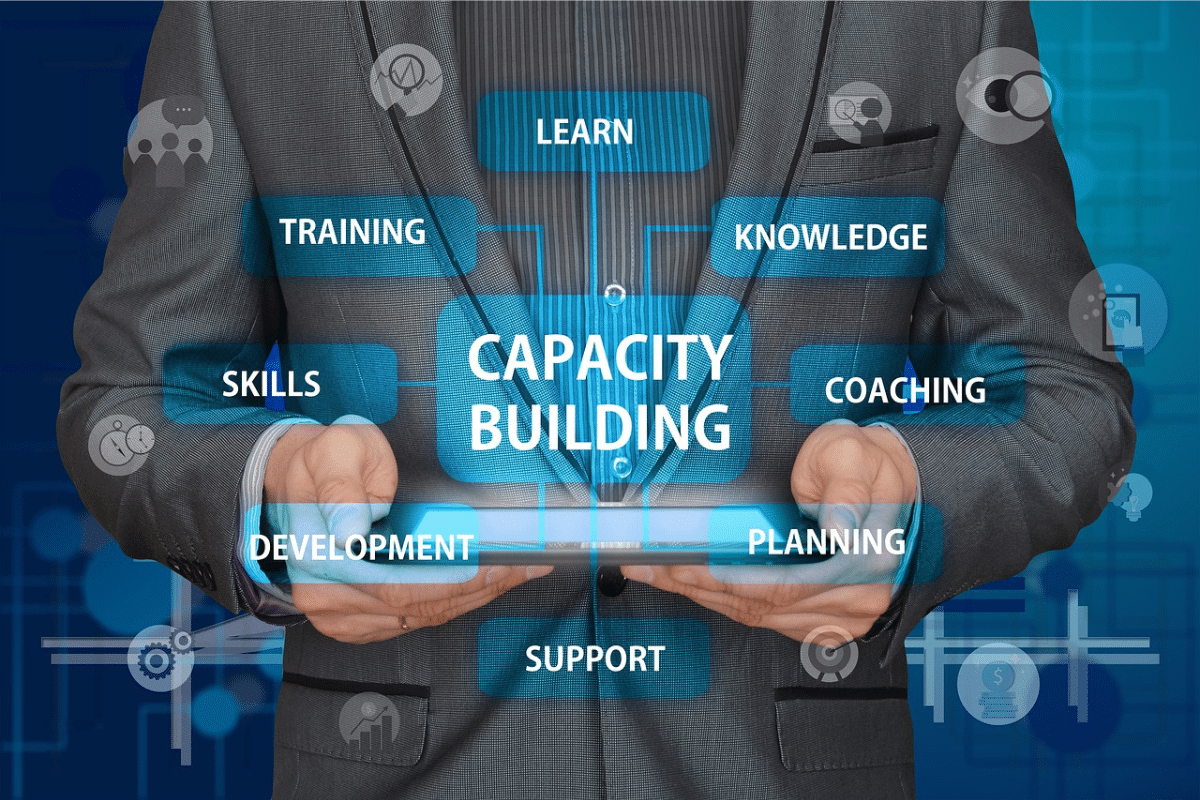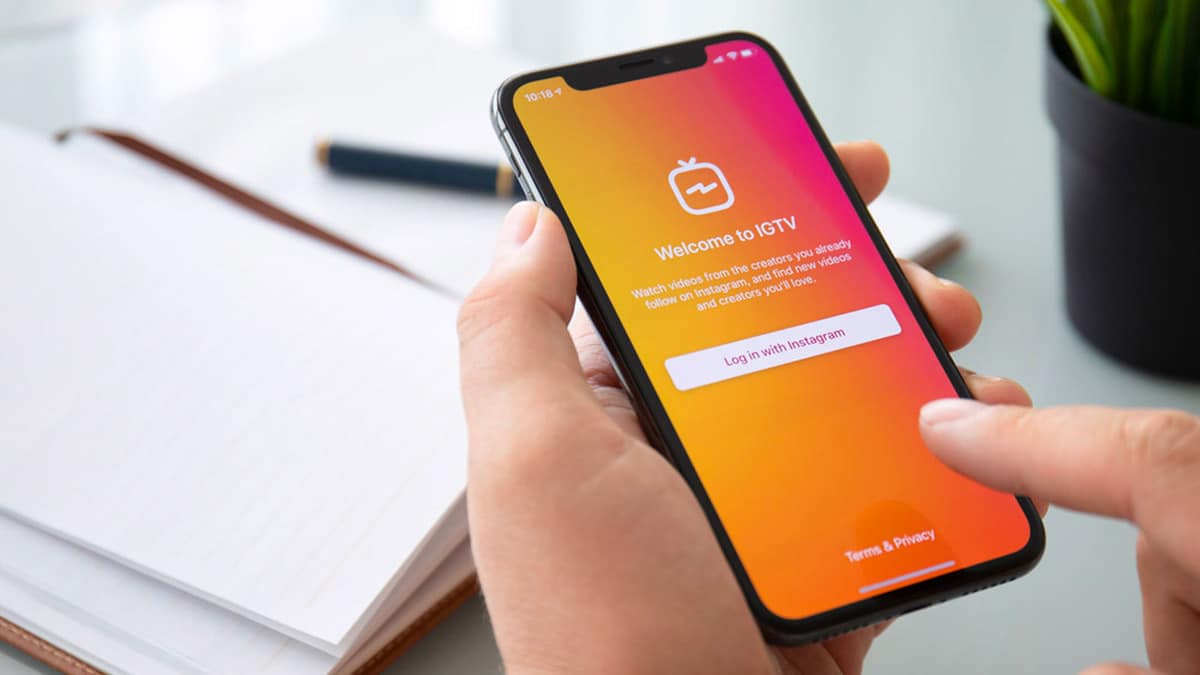Have you ever dealt with spam, harassment, or other uncomfortable interactions on LinkedIn? Blocking unwanted connections is the best way to reclaim control of your privacy and prevent further contact.
In this comprehensive guide, I‘ll explain when and why blocking may become necessary, walk you through how to block someone step-by-step, and discuss what happens after you block a LinkedIn member. I‘ll also provide expert tips to further protect your profile, plus share how automation tools can simplify LinkedIn management.
Let‘s dive in!
Common Reasons for Blocking LinkedIn Connections
While LinkedIn facilitates countless valuable professional connections, you may encounter some negative experiences that warrant blocking another user, such as:
Dealing with Harassment
According to LinkedIn‘s 2020 transparency report, members reported 1.8 million instances of harassment or unwanted contact last year alone.
Harassment situations that may require blocking include:
- Repeatedly messaging after you requested no further contact
- Using vulgar, offensive, or threatening language
- Posting inappropriate comments about your profile photo
- Requesting excessively personal information
- Cyberstalking and tracking your LinkedIn activity
Combating Spam
Spam remains an issue on LinkedIn as marketers and scammers try to exploit users‘ connections. Some spam scenarios include:
- Businesses relentlessly pitching products or services
- Fake recruiter accounts offering sketchy job opportunities
- Phishing attempts seeking personal information
- Cryptocurrency giveaway scams promising free money
A 2022 survey found LinkedIn to be the #1 social media platform abused by spam accounts.
Dealing with Exes or Former Friends
You may wish to block previous personal connections like:
- An ex-partner to avoid uncomfortable interactions
- Former friends after a falling out
- Old colleagues on bad terms after changing jobs
Blocking prevents them from viewing your activities or contacting you on the platform.
Step-by-Step Guide to Blocking on LinkedIn
Blocking someone on LinkedIn only takes a few seconds. Here is how to do it:
- Visit the profile page of the user you wish to block. Make sure you have the right person!
- Click on the More button (⬇️) located in the top right corner of their profile.
- Select Report/Block from the dropdown menu.
- Choose Block on the following screen.
- Confirm you want to block this member when prompted.
You‘re done! This user will now be blocked from interacting with you further on LinkedIn.
Here is a screenshot walkthrough of the quick blocking process on desktop:
[insert screenshot of blocking process]The steps are the same on the LinkedIn mobile app – simply tap the More button and select Block.
Pro Tip: You can also block someone directly from a message thread by clicking the ⋮ icon and selecting Block.
What Happens When You Block a LinkedIn Member?
Once blocked, the user will be unable to:
- Direct message or contact you
- View your 2nd-degree connections
- Interact with any of your posts
- See personalized suggestions for your profile
However, they can still access your public information and profile since the block is anonymous. I‘ll explain how to lock this down next.
Protect Your Profile with Privacy Settings
While blocking prevents direct contact, adjusting your privacy settings limits what a blocked connection can see. Here are some recommendations:
Make Your LinkedIn Profile Private
- Go to your LinkedIn Privacy Settings
- Under Profile viewing options, restrict your profile to only 1st-degree connections.
This hides your connections, education, interests, and other info from non-connections.
Obscure Your Connections from Your Profile
- Go to your profile‘s edit page
- Under Show list of LinkedIn connections on your profile, select Only you
This prevents blocked users from identifying your connections to exploit further.
Customize Visibility Settings
You can granularly control what parts of your profile are visible to different audiences like connections only. Adjust these in your profile settings.
Leverage Automation Tools to Simplify LinkedIn Management
Managing a sprawling LinkedIn network while regularly engaging with content is extremely time consuming.
LinkedIn automation tools help free up hours spent on tedious tasks by automating common activities like:
- Messaging – Send customized connection requests at scale. Great for sales prospecting.
- Content Marketing – Auto-share relevant industry articles to your connections.
- Growth – Identify and follow ideal profiles to grow your audience.
- Analytics – Track engagement metrics to optimize your approach.
I recommend checking out automation bots like Dux-Soup, Socinator, and LinkedHelper which offer robust targeting and analytics. Use ethically of course!
What to Do If Blocking Fails
In rare instances, blocking may not fully restrict the user as intended. If harassment continues unchecked:
- Double check your privacy settings are restricting access
- Report their account/content to LinkedIn for further action
- Submit an official block evasion report
- Contact LinkedIn Support if issues persist
Blocking provides the first line of defense, but you have options if a bad actor finds ways around a block.
In Summary
I hope this guide gives you a better understanding of how to block unwanted connections on LinkedIn. Make sure to block judiciously and use privacy settings to protect your profile from prying eyes. Automation tools can also help streamline your LinkedIn management.
Here‘s wishing you fruitful professional connections ahead! Don‘t hesitate to block any users exhibiting inappropriate behavior. Your privacy and comfort on the platform are paramount.