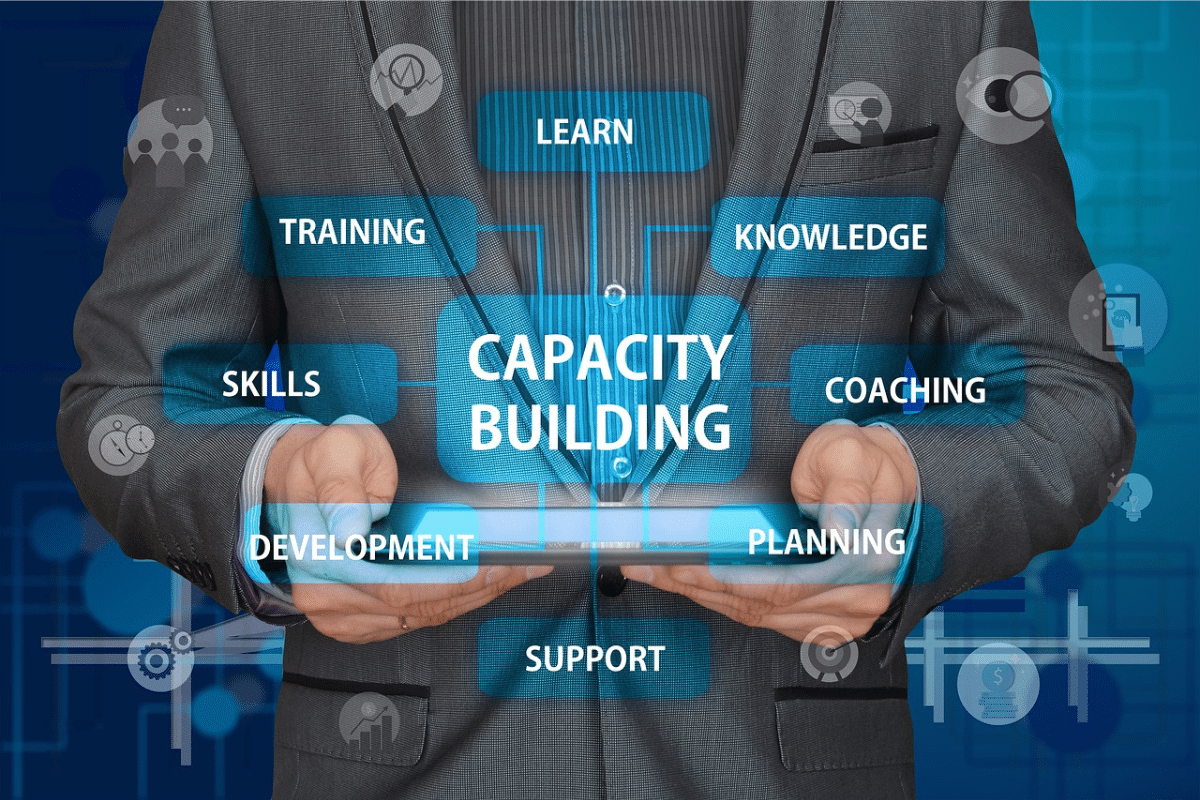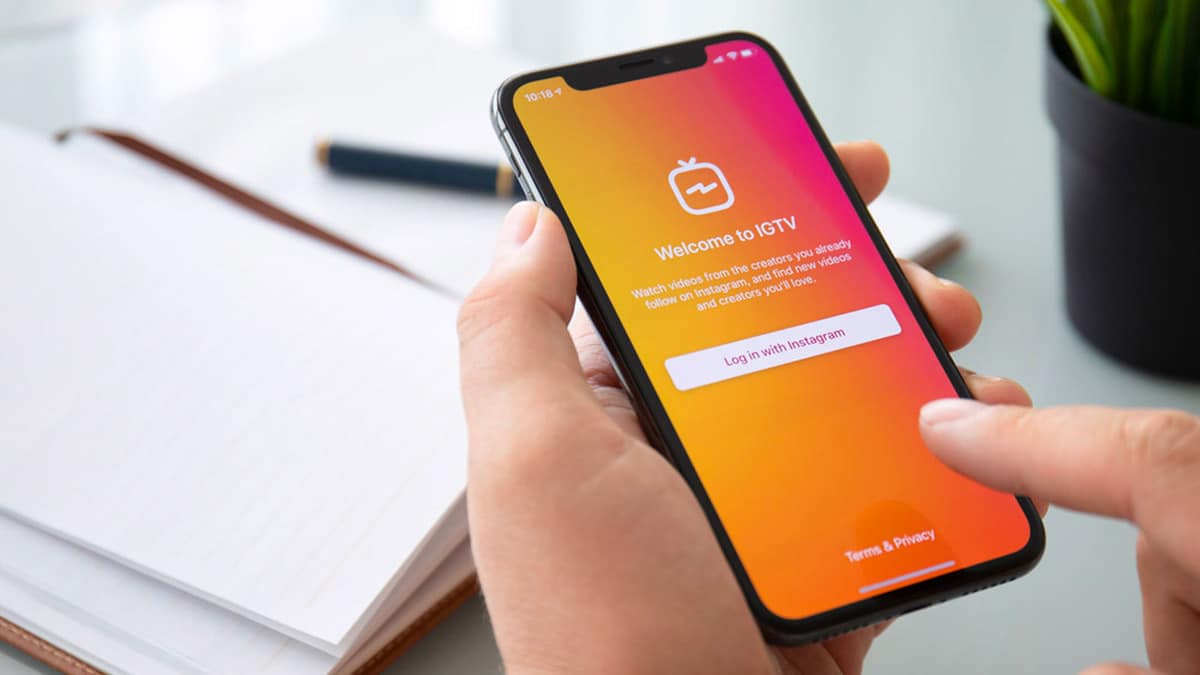Have you ever had someone spam you with messages on LinkedIn? Been harassed by a connection? Or dealt with multi-level marketing pitches? I‘ve been there too. Blocking connections on LinkedIn gives you control over your network. In this comprehensive guide, I‘ll show you how and why you should block someone, walk through the simple steps, and even share tips for optimizing your profile privacy after!
Why Blocking is Essential on a Platform of 800+ Million
With over 800 million members, LinkedIn is ripe for those looking to misuse a professional networking platform. A 2022 LinkedIn study showed that 57% of users have experienced harassment on the site. And we‘ve all gotten marketing spam and scam invites at some point.
Blocking allows us to take back control. According to LinkedIn‘s Help Center page, here are some top reasons to block another member:
- Put an end to harassment – 57% have faced harassment on LinkedIn. Don‘t tolerate abuse, threats, aggressive comments, or discrimination.
- Stop multi-level marketing pitches – Tired of people pushing recruitment schemes, "amazing business opportunities", or other shady offers? Block them.
- Avoid spam – Blocking stops the influx of spam messages, irrelevant invites, and other annoying communications from making it to your inbox.
- Prevent further contact after a bad experience – Ever have a poor business engagement or personal falling out spill onto LinkedIn? Block that connection for a clean break.
- Sever toxic connections – In rare cases, you may need to block even long-time connections who spread negativity or damage your brand.
Blocking allows us to curate our circles, just like we would offline. Don‘t hesitate to use this tool judiciously when needed!
Step-By-Step: How to Block Someone on LinkedIn‘s Desktop Site
Let‘s walk through blocking someone on LinkedIn‘s desktop website:

- Log into your LinkedIn account and navigate to the profile page of the member you wish to block.
- Click on the "More" icon (the three dots) next to the blue "Message" button.
- A dropdown menu appears. Select "Block or report".
- This opens the "Block or report" window. Click on the blue "Block" button to confirm.
And voila! That member is now blocked from contacting you further on LinkedIn. The process takes just a few seconds once you‘re on their profile page.
You can also access the "Block or report" menu from any notifications sent by that connection, like messages or invites.
Effects of Blocking: What Changes (And What Doesn‘t)
So what exactly happens once you block someone? And what doesn‘t change?
What they CAN still see:
- Your public profile information remains visible.
- Any groups you are both members of.
- Posts you make in public groups.
What gets restricted:
- They can no longer message you or view your full connections list.
- Any shared connections are removed.
- LinkedIn stops recommending your profiles to each other in suggestions.
- Not notified that you blocked them.
Now let‘s talk about optimizing your privacy…
Customize Your Profile Visibility Settings After Blocking
While blocking stops direct communication, that member can still view your public profile content.
To further restrict access, customize your profile visibility settings:
- Change profile viewing options: Set your profile to private so only your connections can view.
- Hide your connections: Don‘t let blocked members see who you‘re connected to.
- Adjust your public profile: Choose what sections like About, Experience, Education, etc. you want public.
These steps coupled with blocking provide full control over your professional presence on LinkedIn. Handle blocking and privacy judiciously.
The Risks of Blocking: Use Caution When Needed
While blocking has clear benefits, there are some risks to keep in mind:
- Blocking shared connections can isolate you from key networks. Move cautiously.
- Rapid blocking without warning could damage your own reputation.
- In rare cases, a blocked member may retaliate in frustration.
The key is using wise judgement. Quickly block clear harassment. For others, warn them you may block first or try restricting profile access. Blocking has great power to curate your connections when applied carefully!
I hope this guide has shown how blocking can optimize your LinkedIn experience. Here‘s to connecting professionally! Let me know if you have any other LinkedIn tips and tricks.