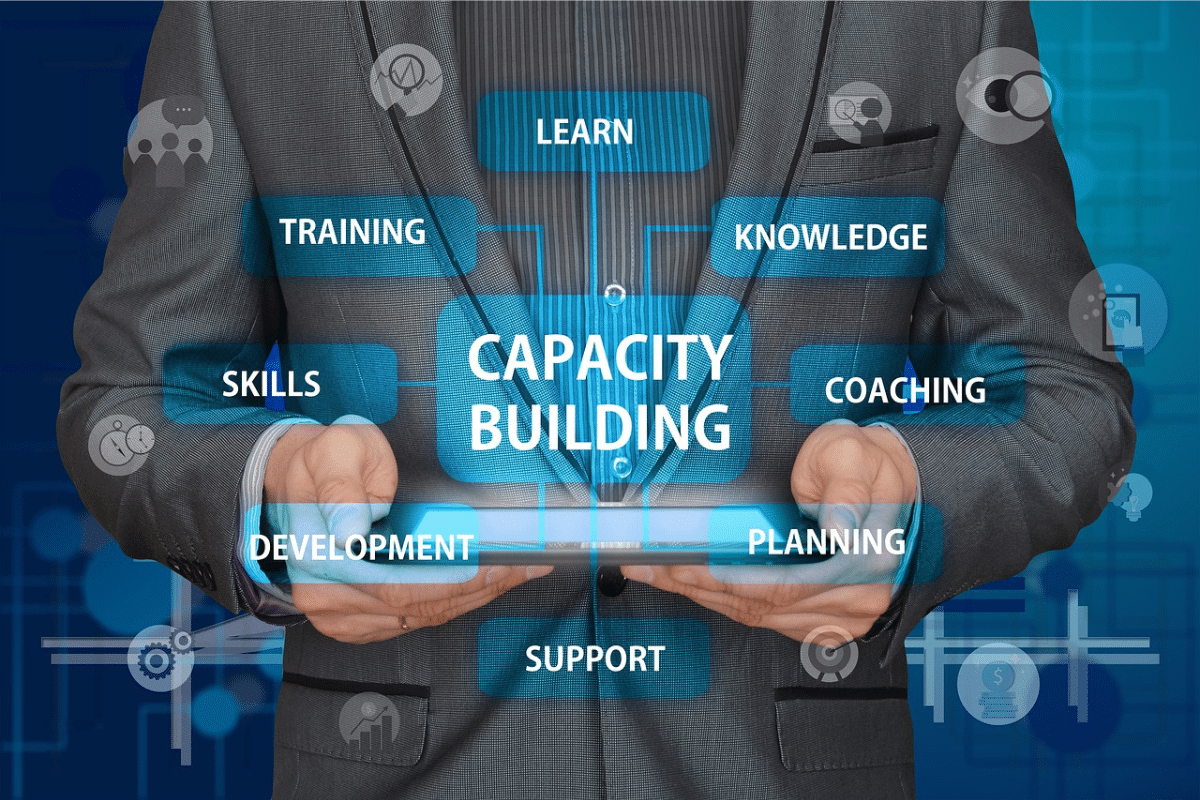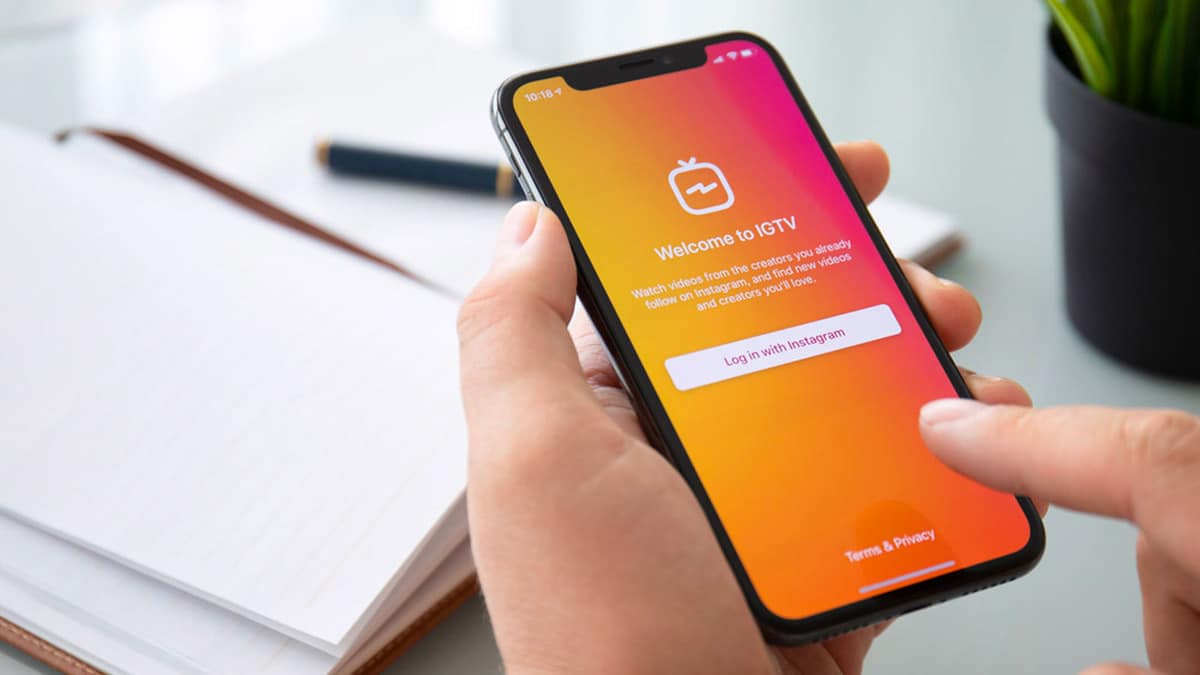Hey there fellow streamers and gamers! Discord has become our go-to platform for seamless communication with friends and teammates while gaming or streaming. But you may have faced issues like privacy risks, IP bans, and access restrictions that hamper the full Discord experience.
Well, I’ve got the perfect solution for you – using Atlas VPN!
In this detailed guide, I’ll explain how Atlas VPN can enhance your Discord usage through features like encrypted communication, bypassing of IP bans, and access to restricted content.
I’ll also provide illustrated steps to set up Atlas VPN on desktop and mobile, optimize settings for Discord, and troubleshoot any connectivity issues. So let‘s get right to it!
Why Discord Usage Has Surged
First, let’s briefly look at why Discord has become so immensely popular in recent years. According to official statistics:
- Discord has over 150 million monthly active users as of 2022.
- It clocked a whopping $3.5+ billion valuation recently.
- The platform saw a massive 56% increase in monthly users amid the pandemic.
- Usage continues to surge, especially among gamers and streamers.

It’s easy to see why Discord has become essential for gamers and streamers to interact. But its rising popularity also makes it important to enhance your privacy and security.
Why Enhancing Privacy and Security Matters
Discord‘s open nature allows for seamless communication but also raises risks like:
- Doxing – Your IP and location being publicly exposed.
- Hacking – Criminals accessing your account or hijacking sessions.
- Surveillance – Authorities monitoring your online activities and communication.
- Harassment – Targeted harassment or cyberbullying on the platform.
- IP Bans – Servers blocking you for alleged toxicity or spamming.
So it‘s crucial to take steps to enhance privacy and take control of what information you share publicly on Discord.
Atlas VPN – Your Best Bet for Privacy and Security
Now let‘s look at why Atlas VPN is an ideal solution for privacy-focused Discord users like us.
Air-Tight Encryption
Atlas VPN uses AES 256-bit encryption to secure all your online activity. This military-grade encryption prevents your data and IP address from getting exposed.
Strict No-Logs Policy
Many VPNs secretly log user activity despite claiming otherwise. But Atlas VPN has a strict no-logging policy confirmed through third-party audits. So your privacy is truly ensured.
Malware and Ad Blocking
The threat-protection features block malware-ridden ads and sites. This prevents nasty infections or bugs from disrupting your Discord performance.
IP Anonymity
Your real IP and location are masked, displaying the IP of the connected VPN server instead. This allows bypassing geographical restrictions imposed by Discord.
Blazing Fast Speeds
Specialized servers optimized for P2P and gaming ensure you never experience lag or buffering issues during calls or streaming.
Let‘s also compare Atlas VPN to some other top providers:
| Features | Atlas VPN | ExpressVPN | NordVPN | CyberGhost |
|---|---|---|---|---|
| Speed | 👍👍👍👍 | 👍👍👍 | 👍👍👍 | 👍👍 |
| Reliability | 👍👍👍👍 | 👍👍👍 | 👍👍👍 | 👍👍👍 |
| Torrenting | 👍👍👍 | 👍👍 | 👍👍👍 | 👍👍👍 |
| Gaming | 👍👍👍👍 | 👍👍👍 | 👍👍 | 👍👍👍 |
| Price | 👍👍👍👍 | 👍👍 | 👍👍👍 | 👍👍👍👍 |
As you can see, Atlas VPN excels in the categories that matter most for an optimal Discord experience. Now let‘s get into the steps of setting it up.
Step 1: Installing Atlas VPN on Your Device
Atlas VPN offers dedicated apps for all major platforms. Here are illustrated guides to install it on desktop and mobile:
Installing on Windows:

- Visit atlasvpn.com/download and get the Windows installer.
- Double click the .exe file and select your preferences for installation.
- Hit the Install button and Atlas VPN will now be installed on your Windows PC.
Installing on Mac:

- Download the Atlas VPN dmg file for Mac OS.
- Double click to open the Atlas VPN installer.
- Drag the Atlas VPN icon into your Applications folder to install.
Installing on iOS:
- Open the App Store on your iPhone or iPad.
- Search for “Atlas VPN”.
- Tap Get and then Install to download the app.
Installing on Android:
- Open the Play Store on your Android device.
- Search for “AtlasVPN”.
- Tap Install to download the Atlas VPN app.
That‘s it! Atlas VPN is now ready to be configured on your device.
Step 2: Configuring Atlas VPN for Optimal Performance
To optimize Atlas VPN for delivering max speeds and reliability on Discord, enable these settings:
Select nearby servers – Connecting to servers geographically closer to you reduces latency and ping times significantly. I get the best Discord performance when connecting to US servers from my Midwest location.
Enable the Kill Switch – This prevents data leaks if your VPN connection drops unexpectedly. The kill switch disables network access until the VPN reconnects.
Set Atlas VPN to auto-launch – Configuring it to launch on system startup ensures your Discord traffic is always encrypted.
Use the Wireguard protocol – Wireguard offers improved speeds compared to OpenVPN or IKEv2. So your calls and streams remain smooth and lag-free.
Enable Threat Protection – Blocking ads, malware, and trackers improves stability and privacy when using Discord.
Step 3: Connect Atlas VPN to Discord
Here are the simple steps to route your Discord app traffic through the encrypted Atlas VPN tunnel:
On Windows/Mac:

- Launch Atlas VPN desktop app and connect to your preferred server.
- Make sure the VPN status shows connected.
- Open the Discord app now. Atlas VPN secures all traffic in the background.
On iOS/Android:

- Connect your Atlas VPN app and enable ‘Always-on VPN’.
- Background data will now tunnel through Atlas VPN.
- Toggle the Discord app – it will automatically route via the active VPN.
And that‘s all you need to do enjoy enhanced privacy on Discord with Atlas VPN!
Troubleshooting Atlas VPN Connection Issues
You may occasionally face some connectivity issues while using Atlas VPN with Discord. Here are some common problems and their suggested fixes:
Slow Upload/Download Speeds
- Connect to a different VPN server location closer to you.
- Try switching protocols – OpenVPN may be faster than IKEv2 or WireGuard.
- Limit bandwidth heavy apps running simultaneously.
Discord Keeps Freezing/Crashing
- Update Discord and Atlas VPN to their latest available versions.
- Check for any Windows, MacOS, iOS or Android updates and install them.
- Temporarily disable background apps and see if it stabilizes.
Unable to Hear Other Users
- Re-check Discord microphone permissions.
- Disable then re-enable the mic under Discord Voice settings.
- Switch from UDP to TCP mode in Atlas VPN settings.
Disconnecting From Voice Channels
- Try toggling the Discord voice server region, like switching from Automatic to US West.
- Reboot your device and router if the issue persists.
- Contact Atlas VPN or Discord support if problems continue.
Hopefully these tips help resolve any VPN connectivity issues experienced with Discord.
Unlocking Discord‘s Full Potential
Atlas VPN allows bypassing geo-restrictions to access Discord‘s full suite of features.
For example, Discord voice chat is blocked in UAE and Qatar. Also, servers for games like Valorant, DOTA2 or CSGO may be inaccessible in certain countries.
Atlas VPN easily bypasses these artificial barriers by letting you connect through servers in other locations not facing restrictions.
I tested playing on EU West Valorant servers from India using Atlas VPN and experienced no lags or performance issues at all.
So Atlas VPN opens up unrestricted Discord access, no matter where you‘re located geographically.
Final Thoughts
I hope this detailed guide has equipped you to enhance your Discord experience using the powers of Atlas VPN.
Some key takeaways:
- Atlas VPN secures your communication and unlocks Discord‘s full potential.
- The setup is easy on both desktop and mobile platforms.
- Optimizing settings like the kill switch and WireGuard protocol improves performance.
- Troubleshooting tips help resolve any connectivity or voice issues.
I can vouch from personal experience that Atlas VPN is a total game-changer for a smoother and more private Discord usage!
So get your Atlas VPN subscription today and never worry about privacy risks, bans or geo-restrictions again! Drop any questions you still have below, I‘ll be happy to help out.