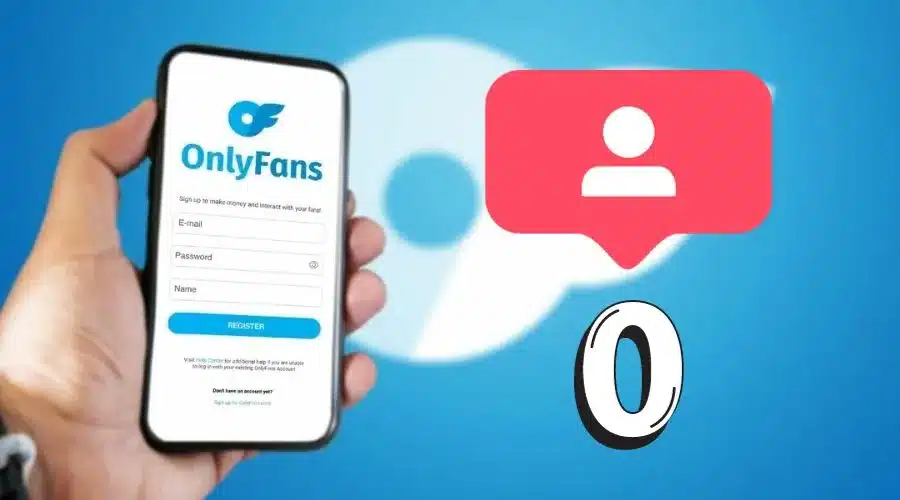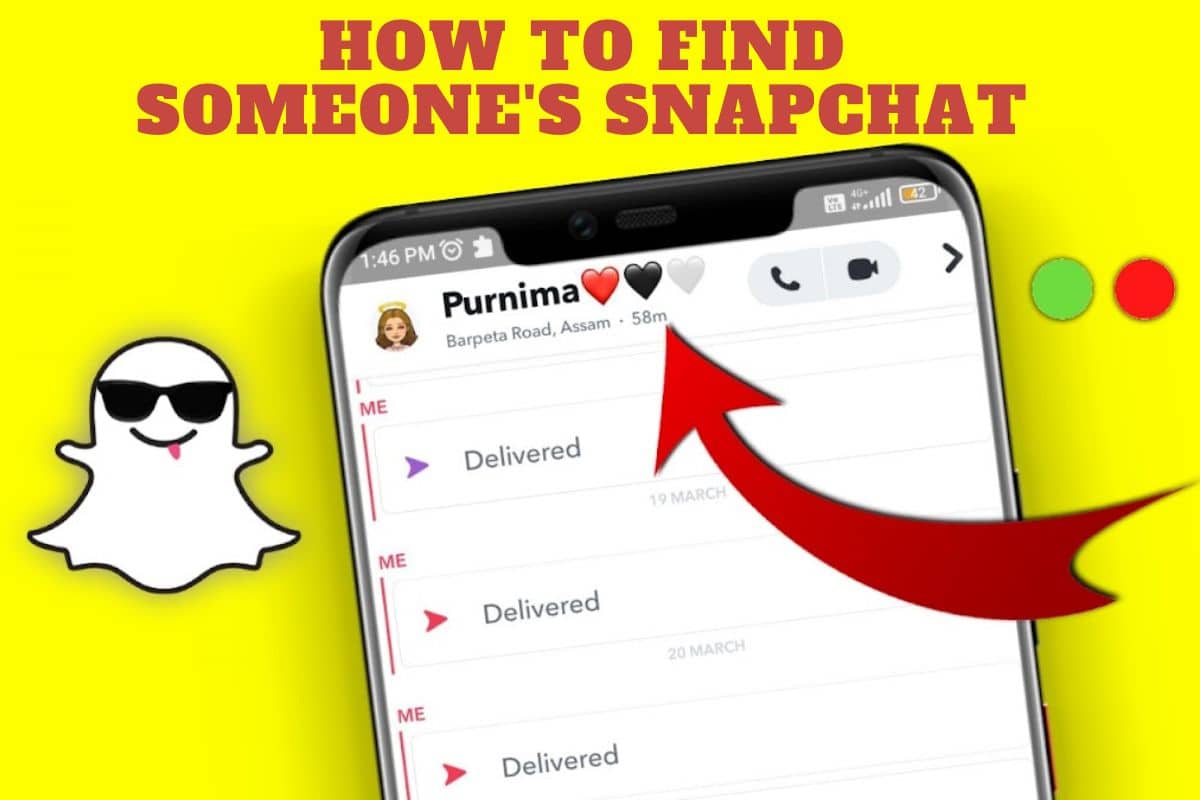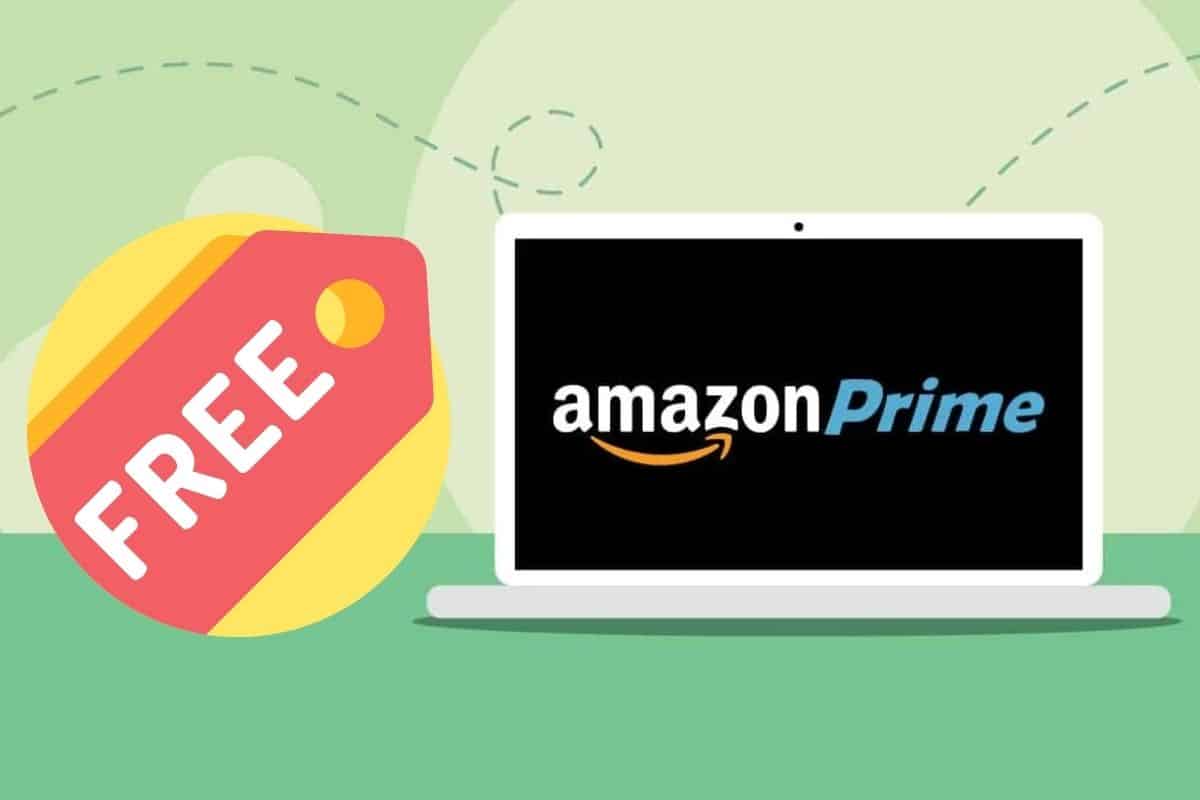There are various features that iPhone users enjoy when using their mobile phones. For instance, when typing a message, you can easily copy and paste some content instead of re-writing it. This is where the iPhone’s clipboard comes in hand.
Unfortunately, some iPhone users do not know where to find clipboard on their phones. Others even do know whether it exists or even how to use it. That is why many users copy something when using their phones and they do not know where to find it. Here are basic tips to guide iPhone users on how to find clipboard and use it, and how to use it to copy and paste content.
A clipboard is not a real App

Many iPhone users think or imagine that a clipboard is an app that they can install into their phones. However, that is not the case because clipboard is not a real app that a person can view from the phone (Saleem, 2018). It is an inherent functionality within the phone, which enables the user to copy things from one app and paste them another.
It is a short-term memory just like that of a computer where users can copy some content and paste them in different file or apps within the same device. More so, the clipboard stores only one item at a time. In simple terms, the clipboard is a virtual memory for short-term storage and it is not possible to access it in an iPhone or any other device.
Using the clipboard to copy and paste

Copying and pasting content using the iPhone's clipboard is very simple. The user needs to tap and hold the content and it is automatically copied on the clipboard. The user then moves to the location where the content should be pasted.
Tap and hold that location to get the paste option. The content saved on the clipboard is transferred to the new location after tapping the paste option. However, a copy of the copied content remains on the clipboard and can be pasted to other locations without repeating the whole procedure.
Selecting and changing content copied

Some iPhones have a select all option while other allows users to select only the highlighted content. When copying part of the content, the highlighted section is marked with a light blue line at both ends. Other parts of the highlighted content are marked with a dotted blue line running from the beginning to the end.
Dragging the boundaries inwards or outwards enable users to enlarge or reduce the highlighted content. This involved dragging the blue marks upward and downward or left and right. On the other hand, you can copy the whole content and delete some parts after pasting it to the desired location.
Access content on the clipboard

Many iPhone users wonder how they can access content copied on the clipboard without necessarily pasting it to other locations. Well, that seems to be the only option because clipboard is not an app or a form of a storage drive (Saleem, 2018).
However, it is possible to access content saved on the clipboard by using the notes app of the iPhone. Just open a new note, then tap, and hold on the text field. Once you have saved the content copied on the clipboard as notes, it is easy to access it in the future, edit it and probably paste it in other apps.
Deleting content from the clipboard

There is no straightforward way of deleting content from the iPhone’s clipboard because it is not a storage device. However, it is possible to delete the content through notes app using a text field.
Touch once on the text field and press the space bar three times. Now, touch and hold to copy blank spaces on the text field to the clipboard. Copying blank spaces will delete the content that was initially copied on the clipboard.
Taking advantage of the universal clipboard

Users of new iPhones that have the latest version of iOS enjoy more features from the universal clipboard. This technology allows iPhone users to copy and paste content from one device to another.
However, this is possible if two apple devices sharing content support universal clipboard and they should be signed to the same iCloud account (Saleem, 2018). The procedure of copying and pasting content remains the same, although it is moved to different devices.
Consider using third-party apps

For those who would like to manage the clipboard of their iPhone in a more practical manner, downloading third-party apps is a good option. Some third-party apps come with amazing features that make it easy to manage clipboard.
They also detect the type of content copied and its snippets. However, users should be cautious when installing third-party apps on their iPhone because some of them are illegitimate and contain malware and other harmful viruses.
References
Saleem. F. (2018). How Do I Find Clipboard on iPhone? Retrieved from http://innov8tiv.com/how-do-i-find-the-clipboard-on-iphone/