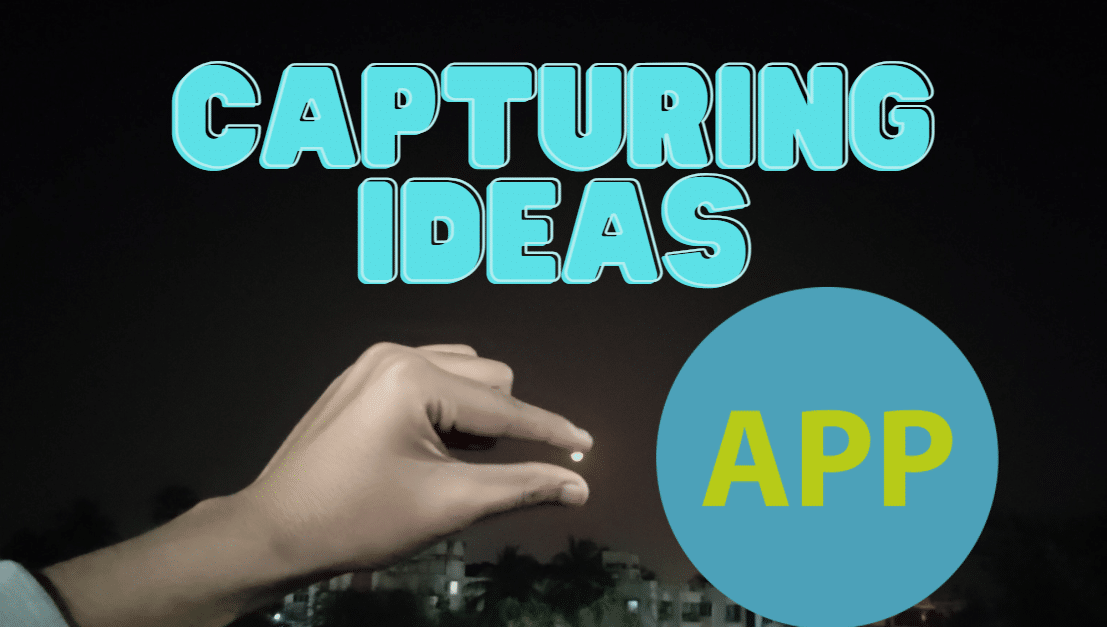With KDE 4.7, the KDE team has managed to create one of the most beautiful desktops out there, and to be honest, it’s even more appealing than Windows 7 or Mac OS X. On the usability front, KDE doesn’t seem to cut corners. Trademark features like Activities and Plasmoids (widgets) are polished to near perfection. Also, since the initial KDE 4 release, a lot of quality community-created widgets and plugins have sprung up, making the KDE workspace more than just an alternative to GNOME 3 or Unity. So, if you’ve just installed KDE on your computer, here are some of the best widgets you can drop on to your desktop and make your friends jealous.
Veromix Widget

Veromix is a one of the best widgets for KDE; in fact, it’s more of a full-blown application than a plasmoid. The KDE desktop ships with Kmix as its default mixer application. Though Kmix is nice, Veromix manages to take the concept of mixer to a whole new level. With Veromix, you can control sound levels for each application individually. For example, say you have Amarok running on full volume, playing your all-time favorite song, and like a true multitasker, you open your mail client which hasn’t been touched for a week. What happens next is that your whole music experience gets ruined by the series of dings that start interrupting your song. Here, you can use Veromix, to quickly lower the volume for event sounds, so that you won’t have to mute/pause the song midway just to read some of those silly mails of yours.
Apart from controlling volume, Veromix also allows you to control the currently playing song with nicely placed Forward, Backward and Pause buttons right above the volume slider. What’s more, you also get to see the info and album art of the song you are playing. Veromix works flawlessly with popular Linux applications like VLC, Skype, Amarok, Dragon Player and many others. Moreover, you can also set custom shortcuts for volume control.
To download Veromix, right click anywhere on the desktop, and select the option that says Add Widgets. Next, click on the Get New Widgets button on the bottom right corner and select the option ‘Download New Plasma Widgets’. Search for Veromix in the search box and then click on install. To add Veromix to the panel, right click on the system tray and select the option ‘System Tray Settings’. Check the option that says Veromix.
Download : Veromix for KDE
Magic Folder
Magic Folder is perhaps the most intelligent widget for the KDE Desktop. It allows users to set custom rules so that any file you drop in the Magic folder will be ‘magically’ sorted into your file system. For example, you can set all .png files to go into the Pictures folder. So, whenever you drop a .png file into Magic Folder, it will automatically be moved to the Pictures folder. Once you properly configure the widget, it can sort the messiest of desktops in a matter of seconds. If you want, you can also set Magic Folder to run a script once a particular type of file is dropped in there. A must-have widget if you are too lazy to sort out your scattered files.
Download: Magic Folder Widget
Gmail Plasmoid
Gmail plasmoid is a great plasmoid that allows you to check your Gmail account(s) for any unread mail. Once you install the widget, you can add multiple Gmail accounts in the settings. You can also set the polling interval and the default browser where your mails will be opened. Once a new mail arrives in your inbox, the icon will show the number of unread mails in your account. If you want, you can also change the color of the icons which are used to show read and unread mails. Overall, a great widget to have if you are a Gmail user.
Download : Gmail Plasmoid
Microblogging widget
The microblogging plasmoid has been around since the early versions of KDE 4. Instead of having a separate application for microblogging, the widget puts your Twitter or Identi.ca stream right on your desktop. You can browse trough your replies, mentions and of course, post a status update. Though it doesn’t have as many features as Choqok, it does make it easy to take a quick glimpse at what’s happening on twitterverse or identi.ca.
Remember The Milk
The perfect plasmoid for all the productivity freaks out there. Remember The Milk (RTM) widget allows users to add, remove and manage their RTM tasks right from the desktop. Once authorized, the widget will let you access all the tasks on your RTM account. You can then sort those tasks either by their due date or by their priority. RTM plasmoid brings almost all the essential features of the web application to KDE, so you won’t have to open your browser every time you want to add, delete or mark complete a task.
How to install plasmoids
To download any of the aforementioned plasmoids, just right-click on the desktop or panel and select the option that says ‘Add New Widget’. Then click on the ‘Get New Widgets’ button and select the option ‘Download New Plasma Widgets’. Next, a new window will pop up. In the search box, just type the name of the plasmoid you want to install and it will show up in the results. Once you install it, just go to the Add New Widget menu again and look for the plasmoid you just installed.
Your Favorite Plasma Widgets
Do let us know about your top 5 plasma widgets using the comments section below. Also, tell us what you think of KDE 4.7. Is it better than Unity or GNOME 3?